The following screen captures were created from the ACTT Instructor Station
during AAR training session playback. Although made during playback, the images show what you can see in real time during actual training.
ACTT AAR Instructor Station Screen Captures
The images are 1280 by 1024 pixels, best viewed on a 17-inch or 19-inch PC
monitor with a screen resolution of 1024 by 768. You will have to
scroll to see the entire image, but you will be viewing it at
"full" resolution.
|
General
|
| Primary AAR
controls include PLAY/PAUSE, FAST FORWARD (2x, 4x, 8x, 16x, 32x), and REWIND. In addition, a Joystick/Control Unit and
computer keyboard are used
to configure the display screen for viewing. |
| The analog/digital compass
makes it easy to know where each CPG is pointing TADS when a TADS View is
selected. The GREEN wedge on each compass shows the field-of-view
for each display window. |
|
The TADS view is really TADS view plus visible laser activity, TADS
line-of-sight activity, triangle target markers, target type and grid
list. The grid of the TADS LOS aim point is also displayed.
|
Visible Laser Activity
|
| Note - All visible laser line
vectors tagged with laser code (A-H) |
|
RED (dashed) _ _ _ _ _ _ _ _ _ _ _ |
TADS
laser ranging |
|
RED (solid) __________________ |
TADS
laser designating |
|
GREEN (solid) ________________ |
Primary Channel Hellfire tracking laser spot |
|
BLUE (dashed) _ _ _ _ _ _ _ _ _ _ |
Alternate Channel Hellfire tracking laser spot |
Visible TADS Activity
|
| BLACK elliptical shadow |
TADS FOV - (only displayed if not ranging or
designating). FOV shadow approximates the selected FOV. |
|
RED elliptical shadow |
LST FOV - (MAN or
AUTO) - Approximates the actual tracker field-of-view. |
|
GREEN "X"
tagged with "F",
"T", "N" |
Indicates TADS slave point. Slave point tag reflects state of ACQ SEL
switch ("F", "T", or
"N" ) |
Other Visual Aids
|
| "*"
asterisk |
Marks a missile or rocket in flight. |
|
|
Target kill markers. "n" indicates
gunner responsible for kill. "d" indicates the designator for a
Hellfire kill, while "s" indicates the shooter. |
| Each Apache represents a
TSTT. Each Apache is positioned uniquely in space, and is reflected
on the navigation system of each TSTT. |
| |
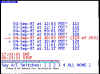 |
ACTT AAR Session Selection Menu (scrollable using keyboard commands)
The horizontal bar graph in the lower left corner of the
display is a summary timeline overview of the selected training session. The WHITE
centerline shows where you are in the session during playback. The RED
markers indicate target kills. The CYAN
markers indicate weapon fires (R, G, M). This is useful when
selecting training session for playback, and for fast-forwarding to where
the action is.
|



 |
Instructor Station - Pop-Up Control Menus
The Instructor controls ACTT training with simple menu
selections. The instructor can also use the Instructor Station keyboard
to select other options.
To operate ACTT without an instructor, Gun-1 can select collective training exercises from
his TSTT using standard menu selections similar to standalone TSTT
operation.
|


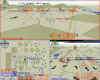



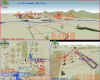






|
Sample Instructor Station Views
Screen captures show display variation
and flexibility, and training overview possibilities.
Note that although we are using a single Instructor
Station for session control and overview, ACTT is scaleable. You can
add additional display/control stations to independently view training,
and/or interact with the gunners during training.
|

 |
BDA Markers
By looking at the kill markers, it is possible to review BDA for
proper sectoring (and individual CPG performance).
Note that a BDA score matrix is also displayed in the lower left quadrant of the
display window.
|




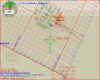
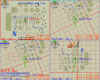


|
Pilot Mode Screens
This is the default Instructor Station Pilot Mode screen,
used to position each aircraft. Note unique default position of
each Apache (TSTT) that is participating in collective training.
In addition, an overview map mode display is shown, again to
demonstrate display flexibility - created by zooming out from the pilot map window.
Finally, the background can be either color or grayscale.
|